My Life With A Zune
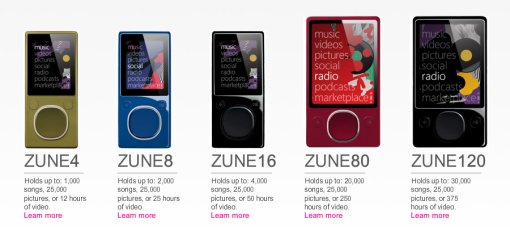
So I got myself one of those fancy new Microsoft Zune flash players (8GB Blue Flash Zune, MSRP $149.99) and I’ve been meaning to say a few words about it for a while, but up until now, I haven’t had the chance. By way of background, I’ll tell you that it’s been a few years since I’ve listened to any mp3 player other than my iPod (my collection includes a 20GB 4G iPod, 60GB 5G iPod w/ video, and an 8GB 4G iPod Nano, though I’m not an Apple head by any means), so I approached the new mp3 player from the Microsoft Corporation with some trepidation. Truth be told, my initial experience with the Zune was kind of a disaster, and in fact, I chronicled a five day ordeal of trying to get the device to sync and trying to download music from the Zune Marketplace, all to no avail. However, before I went on record with a scathing review, it occurred to me that it might not be the Zune, but in fact, it might be me (or rather my computer). Turns out, that after my recent hard drive upgrade and OS reinstall my USB support has become somewhat suspect (well, at least for those USB ports I was using to connect to the Zune). So, with renewed optimism, I gave the Zune another shot on my work computer and the results were much improved. What follows is a little bit of that story (which to be honest, is way longer than I ever intended it to be).
More of my detailed account of my life the zune after the jump.
1. Connecting The Device and Installing The Zune Software
2. Navigating The Zune Software
3. Zune Basics: Ergonomics, Features and Playability
4. The Zune Marketplace and Zune Pass
5. My Wireless Zune
1. Connecting The Device and Installing The Zune Software
On all three computers I connected the Zune to (I ended up trying it on my laptop as well), the device was recognized with a little pop-up message that says “New Hardware Found: Zune”, but in all three cases when I told Windows to search the Internet for the proper driver, it was never found. (For anyone who is interested, I was using Windows XP Pro and Windows XP Media Center Edition, who knows how Vista would have handled the situation, but probably the same I’m guessing.) My next step was to do a Google search to get the Zune Software, which lead me fairly quickly to zune.net where I signed up for “The Social” my ancient hotmail address and downloaded the Zune 3.0 software. The Zune 3.0 software is a 28.8 MB file which takes about a minute or so to download over most high speed connections. Though the download was quick, it took about 10 minutes to install the Zune software and after everything was said and done and a mandatory Windows restart was necessary. After I rebooted and launched the Zune software again, I was told that my video hardware was not fully compatible with the Zune software, though this happened on all three computers, I was allowed to continue using the program anyway. (Now, it turns out that this incompatibility isn’t such a big deal, but it’s a fairly unfriendly way to be welcomed to “The Social” so to speak.) The next thing I needed to do was tell the Zune which music folders I wanted it to monitor. It turns out that the Zune plays fairly nicely with my already existing iTunes music library and once I tell it what to look for, the import goes fairly smoothly.
2. Navigating The Zune Software
Like it’s bloated Apple cousin, the Zune software is not as fast as you would like it to be, even though it’s only currently in version 3, (as opposed to Apple’s 8). Coming from iTunes, the Zune software takes a little getting used to, and it’s not the most intuitive program I’ve ever used, but after repeated uses, I began to figure it all out. The primary navigation is broken up into four main areas, “Collection”, “Marketplace”, “Social”, and “Device”, each with their own sub navigation. Maybe I’m not the sharpest tool in the shed, but it wasn’t immediately obvious to me that the subnavigation items in the Zune software were in fact children of the parent items (because they are the same size), but eventually I made the logical leap. Arugably, the two most important nav items in the Zune software are “Collection” in “Device”. The Collection menu is akin to your iTunes library and lets you keep track of all the media assets (music, pictures, videos, podcasts) on your computer which you may want to sync with your Zune. If you’ve got instantaneous syncing set up, anything that gets added to your collection will automatically be added to your Zune (though on a couple of occasions this seemed to happen after I reconnected the device). Generally, I don’t like to use this feature, because I’ve usually got more music than I do hard drive capacity so I choose to add files to my device manually. Because I do things this way, I’m sometimes hard pressed to remember what I just added to my device, in iTunes, I use a “Most Recently Added” Smart Playlist to help keep track of what I still need to sync. As far as I can tell, the Zune software doesn’t seem to have an equivalent way of keeping track of things that are most recently added to the device, so I’d probably recommend keeping the “Smart Sync” feature on your player turned on. As far as the “Device” menu goes, that gives you an overview of what is on your Zune right now, and you can flip back and forth between “Device” view and “Collection” view by clicking the icon at the bottom left corner of your screen. If “Smart Sync” isn’t on, in order to add media to your device, you have to drag it on the device icon at the bottom of the screen. Once you’ve got those two menus figured out, you should be pretty much in control of basic Zune functionality and if all goes well, you should be able to get music from your computer to your device.
3. Zune Basics: Ergonomics, Features and Playability
The new Zunes look pretty cool, but what do they feel like? First of all, the new flash Zunes weigh almost nothing (1.7 oz), they are easily pocketable, they play both audio and video, and in general, feel pretty good in the hand. The new Zune pad enables up and down and side to side scrolling which is sensitive to both touch and click. The up and down scroll works fairly well, but I find myself clicking more for right/left navigation rather than attempting to side swipe (which is slightly more tempermental).
What about useability? Is it so simple even a Caveman could use it? All in all, I’d say it’s a pretty good device, though there are some things I would change if I could. First off, as far as the KISS (keep it simple stupid) principle goes, the Zune misses the mark in a few places in terms of navigability and controls. In general, I find the play/pause button almost pointless. Yes it does play and pause, but whenever I go to play something, I inevitably chose my action by clicking the center of the Zune pad. However, with the Zune, once you get to the point where you actually have the song selected and then you click on the center on the Zune pad, it doesn’t play the song, but rather gives you three options, “play, add to now playing, or send”. While I understand that this device has some gee whiz capabilities and there needs to be a way to work them into the menus, it really seems to me that the default action should be when selecting a song should be “play”. But what if you hit the play button instead of clicking on the center of the Zune pad you ask? Well, nice try, that will only work if you’re currently not playing any other songs on the Zune (which usually isn’t the case), otherwise the Zune will pause whatever you are playing and then play your song if you hit “play” a second time. In any event, it’s a bit of an odd maneuver to go from center clicking to hitting the “play” button right before you are about to play a song, so in most cases you’ll suffer through the indignity of the extra click. The other thing that bothered me as an iPod user, was the fact that clicking on the top of Zune pad when you were at the top of an item list didn’t bring you back up to the previous menu. After I while though, I trained myself to use the back button religiously and this no longer became an issue. Still it might be nice in the next iteration of the Zune OS to have a “back” item at the top of each menu wherever you are on the device. One of the things that kind of bothered me about the Zune was that I constantly found myself getting deep into the menu depths and then having real no way of getting back to the top menu other than with a series of repeated back clicks, (though in retrospect, the iPod has the same problem) and then not knowing the trick of holding the back button down to return to the home screen. I do wish there was a “now playing” menu option on the Zune though like the iPod so that if you find yourself somewhere you don’t want to be, you can get easily get yourself back to the song you are listening to (granted all you have to do is not touch anything on the device, and the Zune will return itself to the “now playing” state, but I am usually too impatient for that). OK, enough quibbling, I do have a few good things to say about the Zune controls and navigation as well. In fact, I think that the touch sensitive up/down navigation of the Zune pad is a pretty good way to get around the device. The sensitivity seems just about right and for those of you who prefer hard clicks, the touch sensitivity can be turned off, though I don’t know why you would, it’s kind of fun to use. The side to side touch sensitive navigation is a bit more temperamental though, it didn’t always seem to register my side swipes, so most of the time, I click the Zune pad to navigate from right to left. However, my biggest problem with the entire Zune OS is that you can’t fast forward within a song. This is so huge, especially as a heavy podcast listener, I almost always want to skip through small sections of a podcast (like commercials), or resume a podcast midway through the program. For the life of me, I couldn’t figure out how to do this and because the Zune comes with no instructions, I’m still not sure there is any way to do it. Because the Zune comes with no instructions, it wasn’t until I posted this review on the web that I figured out that you had to press and hold the Zune pad to the left or right in order to fast-forward or fast-reverse within a song, not knowing this was one of the biggest frustrations I had while initially trying out this device.
In terms of displaying your music library, one of the things I really like about the Zune is the combined album and artist information when you are browsing music under the “artist” menu. This was my primary beef with the iPod 5G which doesn’t show artist and album together when you are browsing music (unless you make your own playlist with a new name for each album, which is what I ended up doing). (It should be noted that Apple took care of this display quirk with the “cover-flow” software, but still it’s nice to see it here.) I also like the readout on the Zune screen when you are listening to a song, it displays the album cover on the top 3/4 of the screen with the song and artist name underneath so it’s always pretty to tell what you are listening to at a glance.
4. The Zune Marketplace and Zune Pass
The Zune Marketplace is tightly integrated with the Zune I’ll have to admit, it works rather well. I’ve never been a fan of music subscription services, (because I like to “own” things), but after a couple of weeks of using the Zune Pass, I can see why people like them. The unlimited Zune Pass gives you unlimited access to all the music in the Zune Marketplace for a reasonable $14.95/month. The only caveat being, your music only lasts for as long as you maintain your Zune Pass. The selection in the Zune Marketplace is quite excellent, and to get new music all you need to do is login, download your desired content to your collection, sync and presto you’ve got new music. Unforutunately, the Zune Pass does not give you access to the large video selection available in the ZuneStore, if it did, it would indeed, as one ZuneScene user said, “rule the industry”.
5. My Wireless Zune
Aside from my initial USB issues, I found the Zune to be a solid performer on the whole, but wireless connectivity is one area where I haven’t had much luck with this device. Initially, I tried connecting my Zune wirelessly to the Marketplace using the secure network in my office and was initially rebuffed. I thought the problem might be associated with the password protection on my office network, so I tried going through the unsecure network in Union Square and was rebuffed yet again. After a few more repeated attempts at trying to connect the Zune wirelessly I was able to get on to the marketplace and put some items in my cart, but then when it came time to download over the air, I was informed that I couldn’t buy anything from the store with my account. Maybe the Zune Pass isn’t good for OTA purchases, I’m not really sure, but for now I’m stuck with buying over a hard wired connection. On the fun side, I did spot someone with a new flash Zune on the subway, (which I was very excited about), and I asked them if I could send them a song. My fellow Zune toting straphanger agreed to the exchange, and in my over exhuberance, I ended up sending a whole album instead of one song. After an awkward moment or two, we both agreed that I should cancel the send, since we both didn’t have all day, and the song transfer prevents the person receiving the music from doing anything else with their Zune. To the Zune’s credit, the wireless “hookup” with the complete stranger was a success until I called it off, welcome to the social my friend, welcome to the social indeed.
Coming in Part II: Video, Games, Pictures, The Social and Final Thoughts

Nice write up! I think you might scare a lot of people though by saying that the Zune software is 28.8 *GB* in size. 😉
I have a few thoughts to share with you based on what you wrote:
1) The Play button is more useful than you think. Pressing the play button will trigger playback of whatever content is selected. As in, if you’re browsing by genre, you press play, and it plays all the music in that genre. Same thing for albums, playlists, etc.
2) If you press and hold the back button, it will shoot you back to the home screen, regardless of how many levels deep you are.
3) Didn’t your Zune come with a peel-off sticker on the front that instructed you to go to Zune.net and download the software? Every Zune I’ve seen has come with that, so if yours didn’t, it must have been previously used somehow.
4) You can definitely skip forward within a song – you just press and hold to fast-forward or fast-reverse. Most devices work this way (click once to go to next item, press and hold to move within that item).
I hope that helps improve your Zune experience a bit. 🙂
Jason Dunn
http://www.zunethoughts.com
Hey Jason,
Thanks for your comments, they do help a bit.
1. I have corrected the information in my review about the size of the software download, it’s now listed as 28.8 MB. I still have to disagree with you about the play button though, what you’re saying only works if you’re not already listening to something on your Zune, (which is not usually the case with me), otherwise it’s just a pause button.
2. This is a very useful tip, I really wish the Zune would have come with instructions.
3. No, mine didn’t come with a sticker, unless it was on the outside of the box, and in that case, I didn’t notice it.
4. Another very useful tip, once again, instructions would have proved invaluable here.
Hey, is there a section just for latest news